Tooltips
Tooltips provide additional information about features or tracks and are activated by hovering over the graphical view with your cursor.
Feature Tooltip
Placing the cursor over a feature and hovering for a few moments reveals a tooltip that provides further details about that feature. The tooltip disappears when the cursor is moved away or repositioned to reveal another tooltip.
The upper left corner of the tooltip contains several options:
- The pushpin can be used to "pin" the tool tip to make it persistent so that it does not disappear upon moving the cursor.
- Clicking the magnifying glass changes the view to zoom to the entire feature.
- Clicking on the chevron toggles between a shorter and extended version of the information.
- Clicking on the binoculars (pinned tooltips only) will create a red highlight box around the feature.
You can copy the text, have multiple tooltips open in view, and drag and drop the tooltips around your view screen.
Please note that the position information and sequence information reported in the tooltip is dynamic and will change depending on the position where the cursor is placed to activate the tool tip. However, a "pinned" tooltip retains the position information of the original point of activation. The binocular button is activated on a pinned tooltip and can allow you to identify the original feature for the tooltip.
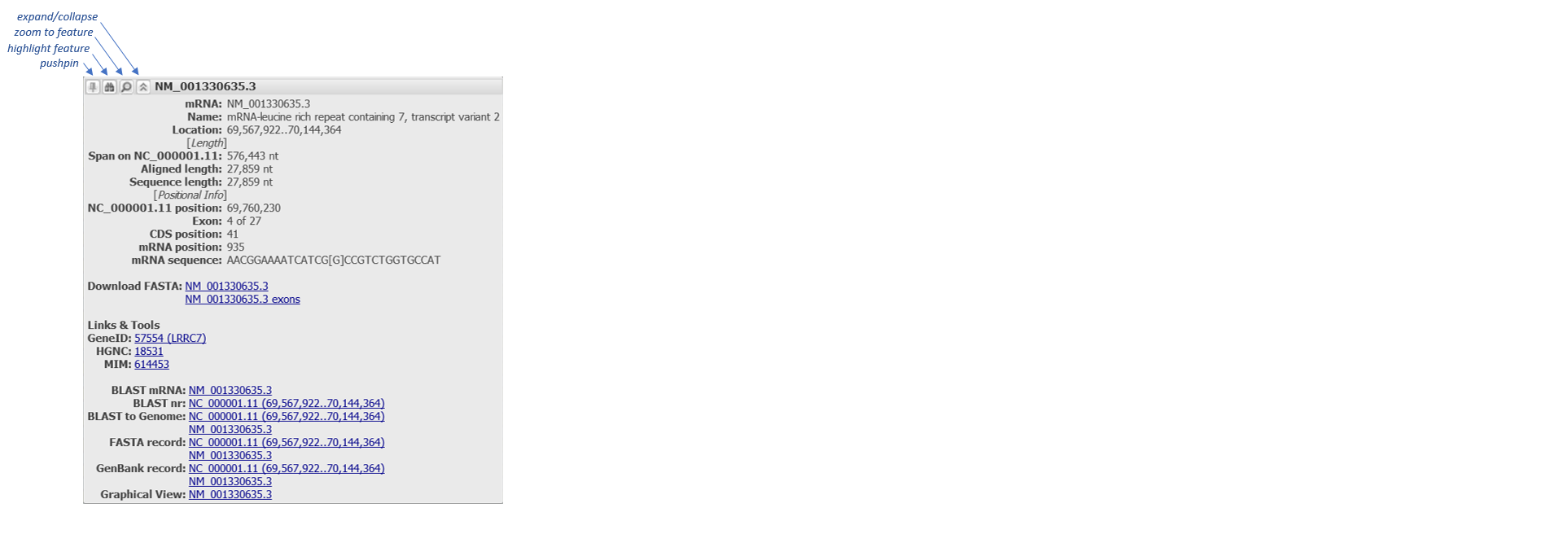
Track title tooltip
A track tooltip is activated when the cursor turns into a hand icon when hovering over the top of a track. This tooltip provides more information about the track and access to the configure and download options for that track. The track tooltip will disappear after you move your cursor away.
If you click on the overlapping boxes on the upper left of the tooltip, the track will open by itself in another instance of Sequence Viewer in a separate browser tab.
Buttons may also appear on the bottom of the tooltip:
- Clicking on the question mark opens the Graphical Viewer Legend page relevant to that track.
- Clicking on the gear icon triggers a pop-up configure panel that allows you to change the display settings for the track.
- Clicking on the download icon opens the track download dialog for that track. This icon is only available on the tooltip of tracks that can be downloaded from the graphical viewer.
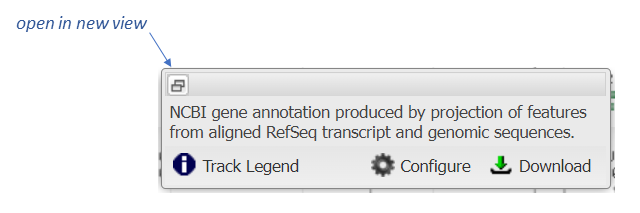
Table of Contents
- Sequence Viewer application
- Documentation Home
- General
- Help
- Interface
- Tutorials
- Manuals
- Demo pages
- Related Resources
