NCBI Bookshelf. A service of the National Library of Medicine, National Institutes of Health.
The GenBank Submissions Handbook [Internet]. Bethesda (MD): National Center for Biotechnology Information (US); 2011-.
This publication is provided for historical reference only and the information may be out of date.
Purpose
The BankIt submission tool “Features” page is where you will select features for your sequence and provide detailed information about the features you selected. The detailed information we ask for in this section is dependent on the feature you select, but includes:
- The strand on which the feature appears
- Whether the feature is partial or complete. (If it is partial, if the feature is incomplete at the 5’ end or at the 3’ end)
- Whether the nucleotide interval where the feature occurs spans the entire sequence or has a specific span. If it has a specific span you must provide the nucleotide numbers of that span.
- Qualifiers for the feature
Adding Features to your Sequence: Feature Table File vs. Online BankIt Forms
Uploading a feature table file is an efficient method of adding features to sequence(s) if:
- you are adding many different features to a single sequence
- you are adding many different features to a number of different sequences
Complete the BankIt feature form(s) if:
- you are adding a one or a few features to a single sequence submission
- you are adding the same features to all the sequences in a multi-sequence submission
- you are adding the same features to specific sequences in a multi-sequence submission
Adding Features by Uploading a Feature Table
What is a five column feature table and how do I make one?
- A tab-delimited feature table uses a single “Tab” keystroke to delimit (mark the boundary) between one column and the next in a table that contains your feature information.
- BankIt Help documentation contains information about how to format a feature table and provides examples.
- You can access step-by-step instructions for creating a feature table in the GenBank Submission Resources Quick Start.
- A list of valid Features and Qualifiers you can use in your table are available in the BankIt Help documentation using links found within BankIt’s “Feature” pages.
- A Feature Table file must be saved in plain text format
Note: If you upload a table that includes invalid features or qualifiers, BankIt will tell you to correct your table with valid features/qualifiers and reload it.
See Figure 23 for a sample feature table marked up to show where to place your features and feature modifiers in a feature table.
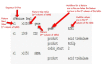
Figure 23:
A sample feature table. Figure text shows the correct location for features and feature modifiers.
The Importance of Formatting your Feature Table Correctly
The 5 column feature table format is specific so that BankIt can read the information in the table and put it in the right place within your submission. It is important that you follow the feature table format instructions and examples we provide. If your table differs from the format provided in the instructions and examples, BankIt will not be able to read it, and you will be requested to correct your table and upload it again.
Even if your table strays from the accepted feature table format in a very small way — like using a space between the columns instead of a tab, BankIt will not be able to read your table.
If BankIt does not accept your feature table, recheck your table carefully to see where it differs from the accepted format.
The Feature Table must be saved in a plain text format.
Uploading your Feature Table
Once you select the “Add features by uploading five column feature table file” option, a text box and a “Browse” button will appear on the ”Features Overview” page. Click the “Browse” button and select the feature table file that you created and saved on your computer. Then click the “Upload File” button to upload the file.
Once you have uploaded the file, BankIt will read it and generate a list of the features that are in your table followed by a display of how those features will appear in your sequence record at the bottom of the page.
If there are errors in the feature table file, BankIt will display error and/or warning messages that describe the problem and direct you how to fix it.
If you review the table, and find that you need to make some changes, use the “Edit” and “Remove” buttons in the feature list to update the features you added. Once you are satisfied with the features you added, Click the “Continue” button to move on to the next page of the form.
Adding Features using the Online BankIt Forms
Once you select the “Add features by completing input forms” option, a list of 4 feature categories will appear on the ”Features Overview” page:
- CDS
- RNA
- Repeat
- Other
When you select one of the categories, you may be directed to select a feature using a drop-down list or a button activated choice. Select one of the features from the drop-down menu or a button activated choice if they appear, then click the “Add” button to go to the “Features Detail” page for the feature. Once you are on the “Feature Details” page, you will give us detailed information about the feature you chose.
The Coding Region Feature Category
If the sequence you are submitting encodes a protein, select this feature category. When you do, options for how you will add the Coding Region (also called “coding sequence” or “CDS”) feature to your sequence record will appear. Once you select the method by which you will add the CDS feature, click the “Add” button and use the online “Features Detail” page that appears to give us detailed information about the CDS feature you are adding to your submission. For more instructions on how to provide detailed information and qualifiers for the CDS feature, see Box 4.
Box 4:
The “Coding Region” Category: Selecting a Feature and Providing Information for it.
Adding the CDS feature by providing intervals
If you choose this option to add the CDS feature to your record, in addition to providing qualifiers and general information about the coding sequence and the protein it contains, you will need to provide the coding region spans on the sequence (e.g. multiple intervals if your sequence contains introns, or the entire sequence if it does not). If the coding region spans specific part(s) of the sequence, you will need to give us the nucleotide numbers within the sequence for each span of the coding region.
Adding the CDS feature by providing protein sequence data
If you choose this option to add the CDS feature to your record, you must provide the sequence of the protein encoded by the coding region by either uploading a protein FASTA file , or typing/pasting the sequence in the space provided in the “Features Detail” page.
Coding Region Feature Qualifiers
Once you get to the “Features Detail” page for the CDS feature, in addition to the other information requested on the page, you will also be asked to select feature qualifiers for the coding sequence. A list of valid Qualifiers you can use are available in the BankIt Help documentation using links found within BankIt’s “Feature” pages.
A product (protein) name (or description) is required for each CDS. If a gene is added, you must also provide a gene name (or description).
The RNA Feature Category
The “RNA” feature category allows you to select an RNA feature for your sequence. Once you select the RNA feature category option and click the “Add” button, a drop-down menu will appear. Click in the text box of the drop-down menu to release a list of RNA features. Once you select the one of the “RNA” features from the drop-down menu and click the “Add” button, you will use the “Features Detail” page to select qualifiers for and give us more detailed information about the feature you chose. For more instructions on how to select “RNA” features and provide information and qualifiers for the “RNA” feature(s) you select, see Box 5.
Box 5:
The “RNA” Category: Selecting a Feature and Providing Information for it.
RNA Feature Types and Definitions
- premessage RNA
is an RNA molecule that was not processed after it was made and therefore contains intervening sequences (introns) in addition to the 5' untranslated region (5' UTR), the coding sequences (CDS, exon), and the 3' untranslated region (3' UTR) normally found in mature (processed) mRNA. - messenger RNA (mRNA)
is RNA that encodes a protein. An mRNA for a protein product includes the 5' untranslated region (5'UTR), the coding sequence (CDS, exon) and the 3' untranslated region (3'UTR). - transfer RNA (tRNA)
is a small RNA molecule (75-85 bases long) that facilitates the translation of a nucleic acid sequence into an amino acid sequence. - ribosomal RNA (rRNA)
is the RNA component of the ribonucleoprotein particle (ribosome) which assembles amino acids into proteins. (e.g. 16S rRNA, 28S rRNA, large subunit rRNA). - non-coding RNA (ncRNA)
is RNA that does not encode a protein. This feature should not be used for ribosomal RNA (rRNA) and transfer RNA (tRNA) as they have their own feature keys (examples of non-coding RNA include scRNA, snRNA, miRNA, and siRNA). - transfer messenger RNA (tmRNA)
acts as a tRNA first, and then as an mRNA that encodes a peptide tag. The ribosome translates the mRNA region of the tmRNA and then attaches the encoded peptide tag to the C-terminus of the unfinished protein. The attached tag targets the protein for destruction or proteolysis. - miscellaneous RNA (misc_RNA)
is any transcript or RNA product that cannot be defined by other RNA feature types listed
RNA Feature Qualifiers
Once you get to the “Features Detail” page for the RNA feature you select, you will be asked to select feature qualifiers for the RNA feature you chose. A list of valid Qualifiers you can use are available in the BankIt Help documentation using links found within BankIt’s “Feature” pages.
Note: You must provide a product name or description for all RNA features.
The Repeat Region Feature Category
The Repeat region category allows you to choose a repetitive element feature for your sequence. Once you select the Repeat region category button and then click the “Add” button, you will use the online “Features Detail” page that appears to select qualifiers for and give us more detailed information about the feature you chose. For more instructions on how to select a Repeat region feature and provide information and qualifiers for it, see Box 6.
Box 6:
The “Repeat region” Category: Selecting a Feature and Providing Information for it.
Repeat Region Feature Definitions
- Repeat Sequence
is a specific nucleotide sequence (unit) that recurs multiple times in a genome. A repeat unit can be arranged in any of the following ways:- Tandem repeat
is a repeating nucleotide sequence that exists end-to-end in the same orientation with another copy of that nucleotide sequence. - Inverted repeat
is a repeating nucleotide sequence that normally occurs as part of an end-to-end pair. The first member of the pair is the repeating nucleotide sequence oriented in the forward direction. The second member of the pair is the repeating nucleotide sequence oriented in the reverse direction. - Flanking repeat
is a repeating nucleotide sequence that lies outside the sequence for which it is functionally important (e.g. transposon insertion target sites). - Terminal repeat
is a repeating nucleotide sequence that occurs both:- At the ends of sequence for which it is functionally important
AND - Within sequence for which it is functionally important
- Direct repeat
is a repeating nucleotide sequence that does not always lie end-to-end with another copy of that nucleotide sequence, but is in the same orientation with it. - Dispersed repeat
is a repeating nucleotide sequence that is found scattered throughout the genome. - Other repeat
is a repeating nucleotide sequence with important characteristics that are not described by the other repeat types listed above.
- Satellite DNA
is made of many tandem repeats (identical or related) of a short, basic nucleotide sequence. It is frequently found in the centromere of a chromosome, but can also be found elsewhere. Because of its base composition, satellite DNA’s density is such that it will form bands in a CsCl buoyant density gradient that are “satellite”(separate from but close to) the bands formed by genomic DNA. - Mobile Element
- is a genetic entity that is capable of movement from one location to another in the genome.
OR - is a genetic entity that is derived from the movement from one location to another in the genome.
Repeat Region Feature Qualifier Definitions
Once you get to the “Features Detail” page for the Repeat region feature you select, you will be asked to select qualifiers for the repeat region feature you chose. A list of valid Qualifiers are available in the BankIt Help documentation using links found within BankIt’s “Feature” pages.
The “Other” Feature Category
The “Other” feature category allows you to select features for your sequence that are not shown on the “Feature Overview” page. Once you select the “Other” feature option and click the “Add” button, a drop-down menu will appear. Click on the drop-down menu to display a list of “Other” features. Once you select one of the “Other” features from the drop-down menu and click the “Add” button, you will use the online “Features Detail” page that appears to select qualifiers for and provide more detailed information about the feature you chose. For more instructions on how to select “Other” features and provide information and qualifiers for the “Other” feature(s) you select, see Box 7.
Box 7:
The “Other” Category: Selecting a Feature and Providing Information for it.
“Other” Feature Definitions
You can see definitions for the features in the “Other” feature category in the BankIt Help documentation links in the “Features” page.
“Other” Feature Qualifier Definitions
Once you get to the “Features Detail” page, you will be asked to select feature qualifiers for the “Other” feature you chose. A list of valid Qualifiers are available in the BankIt Help documentation using links found within BankIt’s “Feature” pages.
Common Mistakes Made While Filling Out the “Features” Page
Mistake: Selecting the “Coding Region” feature category and providing only gene information in the “Features Detail” page.
Fix: If you select the “Coding Region” feature category and provide only your gene information and not the actual coding region, BankIt will display an error message that additional information for the CDS is required.
When you select the “Coding Region” category, be sure to provide either the nucleotide interval spans for the CDS or the actual protein sequence data in addition to the product (protein) name and the gene information.
Mistake: Choosing only “Gene” or “Exon” for a sequence that encodes a protein.
Fix: You should select the coding region (CDS) category to add a correct CDS feature. If you do not, your submission may be returned to you.
Mistake: Creating a feature table using features and qualifiers that are not valid.
Fix: Your table must include only those features and qualifiers found in the valid “Feature” and “Qualifier” lists that are linked to from the Bankit Help Documentation.
Mistake: Creating a feature table that does not follow the feature table format provided in the instructions and examples.
Fix: The 5 column feature table format is very specific – BankIt can only read a feature table that follows this format exactly. If your table differs from the format provided in the instructions and examples, BankIt will not be able to read it, and you will be requested to correct your table and upload it again.
Even if your table differs from the accepted feature table format in a small way, BankIt will not be able to read your table.
If BankIt does not accept your feature table, recheck your table carefully to see where differs from the accepted format.
- The “Features” Page - The GenBank Submissions HandbookThe “Features” Page - The GenBank Submissions Handbook
Your browsing activity is empty.
Activity recording is turned off.
See more...
