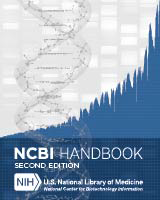NCBI Bookshelf. A service of the National Library of Medicine, National Institutes of Health.
The NCBI Handbook [Internet]. 2nd edition. Bethesda (MD): National Center for Biotechnology Information (US); 2013-.
This publication is provided for historical reference only and the information may be out of date.
History and Scope
The NLM Catalog provides access to National Library of Medicine (NLM) bibliographic data for over 1.4 million journals, books, audiovisuals, computer software, electronic resources, and other materials. All journals and books in the National Center for Biotechnology Information (NCBI) databases, including PubMed, PMC, and Books, have NLM Catalog records.
NCBI introduced the NLM Catalog in 2004 as an alternate search interface to the bibliographic records in LocatorPlus, the web-based public access catalog component of the Voyager Integrated Library System (ILS) used at the NLM. Detailed MEDLINE indexing information for journals in PubMed and other NCBI databases was housed in a separate Journals Database.
In 2010, the NLM Catalog and the Journals Database were merged, and the MEDLINE indexing information about the journals in PubMed and other NCBI databases was integrated into the NLM Catalog. At that time, the NLM Catalog was also redesigned to provide users with a streamlined interface and enhanced search and display options.
Data Sources
The NLM Catalog’s primary data source is LocatorPlus, a component of the Voyager ILS used at the NLM. LocatorPlus contains over 1.4 million catalog records, holdings information for journals and other materials, links from catalog records to online resources, and circulation status information for materials at NLM. All NLM Catalog records contain a link to the item’s LocatorPlus record.
Detailed MEDLINE indexing information for the nearly 29,000 journals in the NCBI databases is contained in the Serials Extract File (SEF), an internal product that serves as a bridge between various NLM applications.
NCBI integrates the data from LocatorPlus and the SEF to create a single, comprehensive NLM Catalog record for each item. Users may access an item’s Serials XML and/or NLM Catalog XML using the “XML display” setting after running an NLM Catalog search. The E-utilities ESummary and EFetch retrieve only NLM Catalog XML.
Using the NLM Catalog
Basic Searching
Users can run a simple search from the NLM Catalog home page by entering one or more terms in the search box and clicking “Search”. Search terms are automatically ANDed together.
The NLM Catalog search features are similar to those available in PubMed, particularly when searching by journal title abbreviations and author names. Additional search indexes commonly used by searchers of bibliographic records are available for full author names, corporate authors, and other identifiers such as ISSN, ISBN, and the NLM ID.
Phrase Searching
When a phrase is entered as the search term, it is checked against the MeSH Translation Table used in Automatic Term Mapping. If a match is found, the term is searched as a MeSH term and in all fields.
| Example: |
|---|
| Search: breast cancer |
| Query Translation: "breast neoplasms"[MeSH Terms] OR ("breast"[All Fields] AND "neoplasms"[All Fields]) OR "breast neoplasms"[All Fields] OR ("breast"[All Fields] AND "cancer"[All Fields]) OR "breast cancer"[All Fields] OR breast cancer[All Fields] |
If a phrase is not recognized, users can bypass Automatic Term Mapping by entering the phrase in double quotes or qualifying the phrase with a search tag.
| Example |
|---|
| Search: heart beat |
| Query Translation: ("heart"[MeSH Terms] OR "heart"[All Fields] OR heart[All Fields]) AND beat[All Fields] |
| Search; “heart beat” |
| Query Translation: "heart beat"[All Fields] |
Complex Searching
There are a variety of ways to search the NLM Catalog in a more sophisticated manner. It is possible to construct complex search strategies using the functions listed below.
- Combine search terms with the Boolean operators AND, OR, and NOT. The NLM Catalog processes searches in a left-to-right sequence. Use parentheses to “nest” concepts that should be processed as a unit and then incorporated into the overall search.
- Search terms may be qualified using Search Field Descriptions and Tags. Each search term should be followed by the appropriate search field tag, which indicates the field to be searched, e.g., Spanish [la].
- Search for all terms that begin with a word by entering the word followed by an asterisk (*), the wildcard character, e.g., “flavor*.”
- Search by MeSH term. To search a term only as a MeSH term qualify it using the search field tags, e.g., “[mh]” for MeSH Terms or “[majr]” for MeSH Major Topic. A qualified term is checked against the MeSH Translation Table and mapped to the appropriate MeSH term. To turn off mapping to multiple MeSH terms, enter the tagged MeSH term in double quotes.
- Browse and select terms from the search field indexes using the Advanced Search Builder. Select a search field from the menu. Enter a term in the search box, click “Show index list”, and select a term. Repeat as necessary and click “Search” when finished.
- History holds previous search strategies and results. The results can be combined to make new searches. Selecting “Add to history” in the Advanced Search Builder also enables users to preview the number of search results before displaying the records.
- Consult the sidebar discovery tool “Search details” to see how NLM Catalog translated a search.
Searching for journals in the NLM Catalog
To search for a journal in the NLM Catalog, click on Journals in NCBI Databases on the home page of the NLM Catalog. Enter a topic, journal title or abbreviation, or ISSN in the search box. Automatic suggestions will display as you type. When finished, click “Search”.
On the “Summary” display of search results, click the journal title for a specific record or select “Full” from the “Display Settings” menu to view additional information. The “Full” display contains all available fields, including indexing information.
Narrow a search to various journal subsets by using Filters or entering terms in the search box. See the table below for a selection of journal subsets and corresponding search terms.
| Journal Subset | Enter in Search Box |
|---|---|
| Journals referenced in the NCBI databases | ncbijournals |
| Current Indexing Status | currentlyindexed notcurrentlyindexed |
| PubMed Central journals | journalspmc |
| Journals in electronic-only format | electronic only [current format status] |
| Version currently indexed | currentlyindexedprint currentlyindexedelectronic |
| Indexing subset | jsubsetaim – Currently indexed Core Clinical journals jsubsetd – Currently indexed Dental journals jsubsetim – Currently indexed Index Medicus journals jsubsetk – Currently indexed Consumer Health journals jsubsetn – Currently indexed Nursing journals |
| NLM Collection Only | nlm collection[call number] |
| Links to Full Text | all[sb] NOT none[URL] |
Building a PubMed search for journals
To build a PubMed search for journals from the NLM Catalog, run a search and use the check boxes to select journals. Click the "Add to search builder" button in the PubMed Search Builder portlet, and the journal title abbreviation(s) will be sent to the search builder box. If a book or a non-PubMed journal is sent to the PubMed search builder, an error message warns the user that the PubMed search builder only retrieves citations for PubMed journals. The search builder will apply an OR Boolean operator if multiple journals are added to the search box. When finished adding journals, click “Search PubMed” to view the citations from the selected journal(s) in PubMed.
Results
NLM Catalog retrieves and displays search results in Summary format in publication date order. Records can be viewed in several other formats and sorted differently.
Saving and e-mailing search results
Search results can be e-mailed or saved in the Clipboard, a My NCBI Collection, or as a text file.
Related Tools
The following resources are available to facilitate effective searches:
- MeSH Database allows searching of MeSH, NLM's controlled vocabulary. Users can find MeSH terms appropriate to a search strategy, obtain information about each term, and view the terms within their hierarchical structure.
- NLM assigns Broad Subject Terms to MEDLINE journals to describe the journal’s overall scope. All of these subject terms are valid MeSH headings.
- A list of all journals included in PubMed is available via FTP.
- The List of Serials Indexed for Online Users provides bibliographic information for all journals whose articles were ever indexed with MeSH and cited in MEDLINE. It includes titles that ceased publication, changed titles, or are no longer indexed.
- Query the NCBI databases programmatically using E-utilities.
- NLM Catalog - The NCBI HandbookNLM Catalog - The NCBI Handbook
Your browsing activity is empty.
Activity recording is turned off.
See more...