PMC User Guide
PubMed Central® (PMC) is a free full-text archive of biomedical and life sciences journal literature at the U.S. National Institutes of Health's National Library of Medicine (NIH/NLM). This guide is meant to help you use PMC to find and read articles of interest to you. Answers to many common questions about PMC are available in the PMC FAQ.
Tip: If you are a researcher seeking to submit an author manuscript to PMC, visit the NIHMS. (For more information on submissions to PMC, see For Authors.)
PMC Journal List
Visit the PMC Journal List to browse a list of journals that archive some or all of their articles in PMC. Journals added to PMC in the last 60 days can be found by clicking on the New tab.
You can also discover PMC's unique historical collections, open access and text mining collections, funder collections, and more on the PMC Collections page.
Coming Soon: Updated PMC Journal List
In March 2024, NCBI announced the availability of a public preview of upcoming updates to the PMC website, including updated functionality and labeling of the PMC journal list and changes to some of the fields in the PMC journals data provided in downloadable format. Preview the updated journal list at: https://pmc.ncbi.nlm.nih.gov/journals/
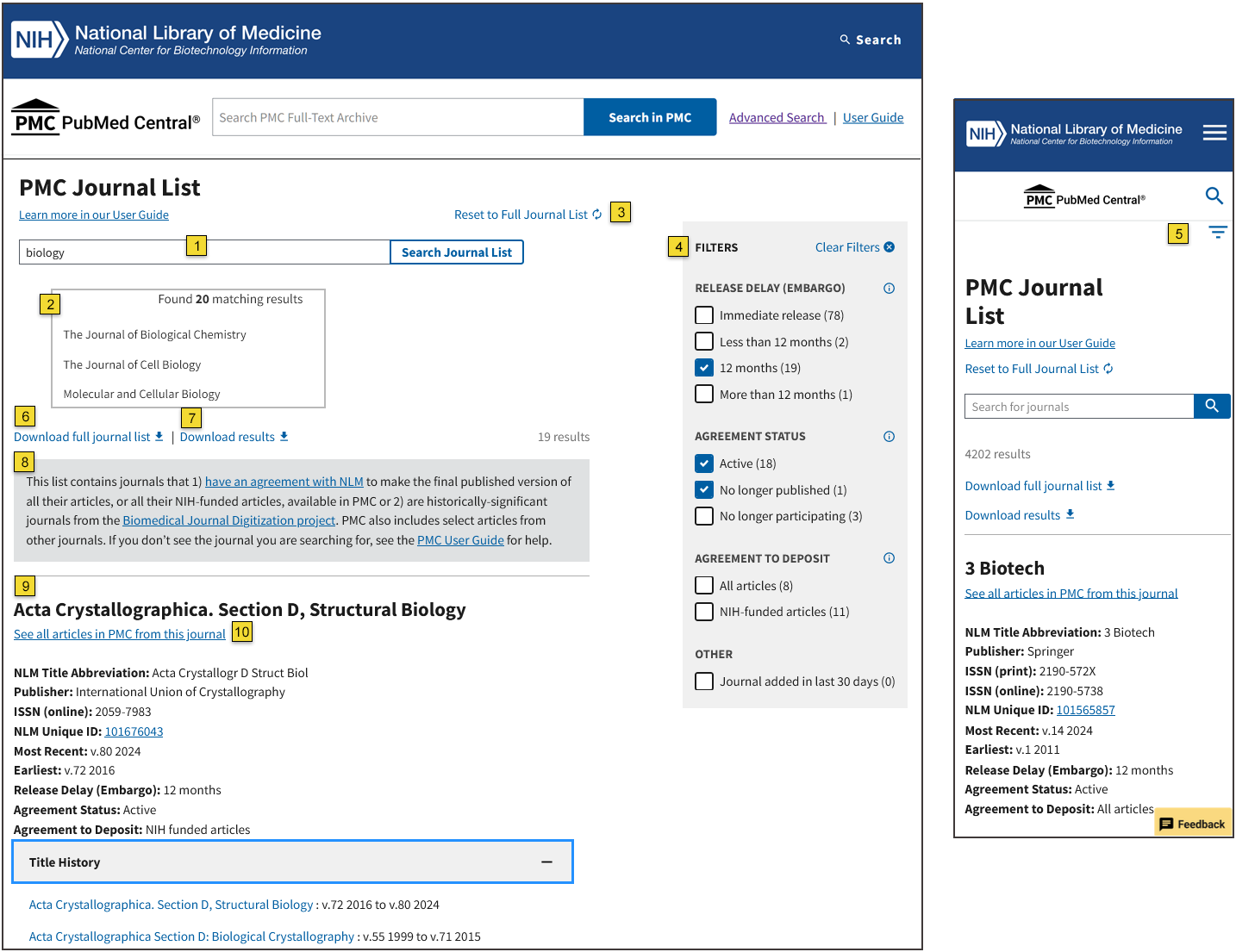
- To search for a journal or set of journals enter your search terms into the "Search for Journals" search box. The search only looks for words in a journal's title.
- Auto-complete options are presented to help you find specific journals.
- You may clear your search results with the "Reset to Full Journal List" link.
- Narrow your search results using the filters on the right-hand side of the page. See the Journal List Field descriptions for details about the specific fields.
- On a mobile device, filters are available by clicking on the icon in the upper right corner of your display.
- Download the full journal list in comma separated value format (csv) using the "Download full journal list" link.
- Download the results of your search and/or filtering in csv format with the "Download results" link.
- Didn't find what you were looking for? The updated PMC journal list only includes journals with an agreement with NLM to make the final published version of all their articles, or all their NIH-funded articles available in PMC; or are historically-significant journals from the Biomedical Journal Digitization project. PMC also includes individual articles from other journals, either deposited as manuscripts by the authors in support of a funder mandate, or by the publisher through a Selective Deposit arrangement; These journals are not searchable in the updated PMC journal list. Try a separate search of the NLM Catalog: Journals referenced in the NCBI Databases or try the user guide section on how to search PMC for articles from a specific journal.
- For each journal that matches your search terms and filter options, a record with basic bibliographic data and information about PMC coverage is displayed.
- Use the "See all articles in PMC from this journal" link in each record to run a search to retrieve all articles for the journal in PMC.
Journal List Field Descriptions
For each journal record, the following data fields are displayed:
| Field | Description |
|---|---|
| Journal title | The title of the journal |
| NLM Title Abbreviation | The unique abbreviation of a journal title, assigned by NLM, used in citations. |
| Publisher | The publisher of the journal. |
| ISSN (print) | ISSN, the 8-digit standardized international code used to identify the print version of the journal. |
| ISSN (online) | ISSN, the 8-digit standardized international code used to identify the electronic (online) version of the journal. |
| NLM Unique ID | The unique identifier for the journal in the NLM Catalog, assigned by NLM. |
| Most Recent | The volume and year of the most recent content archived in PMC. |
| Earliest | The volume and year of the earliest content archived in PMC. |
| Release Delay (Embargo) | How soon after publication the journal makes its content available in PMC by default. Some publishers make individual articles available sooner than the default embargo shown in the journal list. |
| Agreement Status | Shows if a journal’s participation agreement is active or not. Possible values are:
|
| Agreement to Deposit | Shows the type of agreement the journal was deposited under. Possible values are:
|
| Journal Note | A Journal Note section is displayed when there are gaps in coverage, changes in agreement type, or other information about the journal. |
| Title History | A Title History section is displayed if a journal has undergone a title change over time. Each current and predecessor title is listed, along with PMC coverage. |
PMC Article Search
To search for full-text articles in PMC, type the term or concept you are looking for into the search box at the top of any PMC page and click the search button or hit enter. Suggestions will display as you type your search terms. This feature is based on PubMed query log analysis described in "Finding Query Suggestions for PubMed."
For many searches, it is not necessary to use special tags or syntax, though PMC does support more structured searching and filters to refine your results and help you find the information you are seeking. The PMC Citation Search tool is also available to find PMC articles by specific citation information.
Tip: Searches are not case sensitive.
Learn to search by:
Author | Journal | Volume and Issue | Collection | Funder | License | Publication Date | PMC Live Date | Article Property
Other search topics:
Phrase Searching | Truncating Search Terms | Combining Search Terms with Boolean Operators (AND, OR, NOT)
By Author
In the Search box, enter the author's full name or their last name followed by initials, without punctuation. If you only know the author's last name, use the author search field tag [au] as shown in an example below.
Author names are automatically truncated to account for varying initials and designations such as Jr. To turn off the truncation, use double quotes around the author's name with the author search field tag [au] as shown in an example below.
| Author Searches | Search Query Examples |
|---|---|
| Full Name | Joshua Lederberg joshua lederberg |
| Last Name and Given Name Initials | Lipman DJ lipman dj |
| Last Name (with author search field tag [au]) | lipman[au] |
| Last Name and Given Name Initials (with truncation turned off by using quotes) | "smith j"[au] |
By Journal
In the Search box, enter the journal title, the NLM journal title abbreviation, or the ISSN, the 8-digit standardized international code used to identify journals.
| Journal Search | Search Query Examples |
|---|---|
| Full journal title | Journal of the Medical Library Association journal of the medical library association |
| Full journal title with journal search field tag | "Journal of the Medical Library Association"[ta] "Journal of the Medical Library Association"[journal] |
| Journal title abbreviation | Proc Natl Acad Sci U S A |
| Journal title abbreviation with journal title abbreviation search field tag | "Proc Natl Acad Sci U S A"[ta] "Proc Natl Acad Sci U S A"[journal] |
| ISSN | 1948-7193 1948-7193[ta] 1948-7193[journal] |
![]() Journal Search Tips
Journal Search Tips
- If a journal title or abbreviation includes a special character (e.g., parentheses, brackets, ampersands), enter the title or abbreviation without the special characters.
- For complete retrieval of indexed items, we recommend a search using the full journal title or the journal title abbreviation as older articles may not have an ISSN.
- If you are searching using the full journal title or title abbreviation in the Search box along with additional search terms, it is helpful to use quotation marks around a journal's title, e.g., obesity "preventing chronic disease"[journal].
By Volume or Issue
To retrieve all the articles in PMC from a specific volume or issue of a journal, include the volume number or the volume and issue number in a journal search query.
| Volume and Issue Search | Search Query Examples |
|---|---|
| Find all articles in volume 111 issue 3 of the Journal of the Medical Library Association | J Med Libr Assoc[ta] AND 111[volume] AND 3[issue] |
| Find all articles in volume 6 of the journal, BMC Biomedical Engineering. | "BMC Biomed Eng"[ta] AND 6[volume] |
| Find all articles in volume 2022 of the journal, Advances in Orthopedics. | "Adv Orthop"[ta] AND 2022[volume] |
| Find all articles in a journal with the ISSN of 1091-6490 in volume 7 issue 6. | 1091-6490[ta] AND 7[volume] AND 6[issue] |
Tip: Use the PMC Citation Search tool to easily build a search for a specific volume or issue of a journal.

The figure above highlights how to search PMC for all the articles in the journal with the title abbreviation "J Med Libr Assoc" that are in volume 111, issue 3. The steps are described below.
- Enter the full journal title or journal title abbreviation in the Journal field.
- Enter a volume number and/or desired an issue number in the Volume and Issue fields.
- Click the Search button at the bottom of page to conduct your search.
Select the “Include embargoed articles” option in the Text Availability section of the filters on the lefthand side of the search results to include embargoed articles in the results (see item #4 in the section titled Understand the Search Results Page.)
By Collection
Explore the contents of collections in PMC by entering the appropriate preset PMC search filter(s):
| Collection | Search Query |
|---|---|
| Author Manuscripts | "author manuscript"[filter] |
| NIH Preprints | preprint[filter] |
| PMC COVID-19 Collection | "pmc phe collection"[filter] |
| Open Access Subset | "open access"[filter] |
| Digitized Historical Biomedical Journals | "is scanned"[filter] "historical OCR"[filter] |
See PMC Collections for additional information.
By Funder
Use or append the preset search filters shown in the Search Query column below to find articles supported by funding organizations that have formally partnered with NLM to use PMC as a repository for their funded research.
| Research Funder | Search Query |
|---|---|
| National Institutes of Health (NIH) | "nih funded"[filter] |
| Administration for Community Living (ACL) | "acl funded"[filter] |
| Agency for Healthcare Research and Quality (AHRQ) | "ahrq funded"[filter] |
| Centers for Disease Control and Prevention (CDC) | "cdc funded"[filter] |
| Food and Drug Administration (FDA) | "fda funded"[filter] |
| Office of Assistant Secretary for Preparedness and Response (ASPR) |
"aspr funded"[filter] |
| Environmental Protection Agency (EPA) | "epa funded"[filter] |
| National Aeronautics and Space Administration (NASA) | "nasa funded"[filter] |
| National Institute of Standards and Technology (NIST) | "nist funded"[filter] |
| US Department of Homeland Security (DHS) | "dhs funded"[filter] |
| US Department of Veterans Affairs | "va funded"[filter] |
See PMC and Research Funder Policies for additional information.
By License
Limit your search results to articles in the PMC Open Access Subset with specific Creative Commons (CC) licenses by appending the preset search filters shown in the Search Query column below. For descriptions of these licenses, please see the Creative Commons site, About the Licenses. Please note that not all articles in the Open Access Subset have a CC license.
| License type | Search Query |
|---|---|
| Any CC license | "cc license"[filter] |
| CC BY (Attribution) | "cc by license"[filter] |
| CC BY-ND (Attribution, no derivatives) | "cc by-nd license"[filter] |
| CC BY-NC (Attribution, noncommercial) | "cc by-nc license"[filter] |
| CC BY-NC-ND (Attribution, noncommercial, no derivatives) | "cc by-nc-nd license"[filter] |
| CC BY-NC-SA (Attribution, noncommercial, share-alike) | "cc by-nc-sa license"[filter] |
| CC BY-SA (Attribution, share-alike) | "cc by-sa license"[filter] |
| CC0 (Public domain) | "cc0 license"[filter] |
These filters are based on license information, which is provided to PMC by publishers and other content providers. Please note that, in some cases, there are discrepancies between these machine-readable identifiers and the actual text of the license statements. In 2013, PMC instituted new rules to help ensure consistency of the tagging of the licenses, which apply to all content received since then.
By Publication Date
Enter dates into the Search box using the format YYYY/MM/DD[pubdate], or enter a date range using a colon (:) between each date followed by a date search field tag.
By PMC Live Date
Enter dates into the Search box using the format YYYY/MM/DD[pmclivedate], or enter a date range using a colon (:) between each date followed by a date search field tag.
If you are looking for the PMC Live Date for a specific record,
- See the corresponding PubMed record for the PMC release date of embargoed articles.
- See the "available in PMC" date included in the citation on the PMC record.
- See Version 2.0 of eSummary to get the PMC Live Date for any article in the database e.g., https://eutils.ncbi.nlm.nih.gov/entrez/eutils/esummary.fcgi?db=pmc&version=2.0&id=14900.
Deposit date data are not available.
By Article Property
Search or append a search with any of the following queries to find articles with these specific properties in PMC:
| Article property | Search Query |
|---|---|
| Has supplementary material | "has suppdata"[filter] |
| Has a "Data Availability" and/or a "Data Accessibility" section | "has data avail"[filter] |
| Has references tagged with a proper type to be rendered as data citations | "has data citations"[filter] |
| Has supplementary material and/or data availability/accessibility section (best option for finding papers that may have openly accessible datasets associated) | "has associated data"[filter] |
| Has abstract | "has abstract"[filter] |
| Has PDF | "has pdf"[filter] |
| Has a preprint version also available in PMC | "has preprint"[filter] |
| Has video | "has video"[filter] |
| Is a scanned article | "is scanned"[filter] |
| Is a letter | letter[filter] |
| Is a reply to a letter | reply[filter] |
| Is an expression of concern about an article | "expression of concern"[filter] |
| Is an articles that has a published expression of concern | "has expression of concern"[filter] |
| Is a correction to an article | correction[filter] |
| Is an article that has a published correction | "is corrected"[filter] |
| Is a retraction of an article | retraction[filter] |
| Is an article that has been retracted | "is retracted"[filter] |
| Is cited by other articles in PMC | "cited in pmc"[filter] |
| Is in PMC and under embargo | "pmc embargo"[filter] |
Phrase Searching
PMC does not perform adjacency searching. However, many phrases are recognized by the MeSH Translation Table used in PMC's automatic term mapping feature. For example, if you enter “influenza in birds”, PMC recognizes this phrase as a MeSH concept. If a phrase is not recognized, you can instruct PMC to bypass automatic term mapping and search for a specific phrase using the following formats:
- Enclose the phrase in double quotes: "kidney allograft". When you enter your search terms as a phrase (using quotation marks), PMC will not perform automatic term mapping, which includes expansion of MeSH terms.
- Use a search tag: kidney allograft[tw]
- Use a hyphen instead of a space: "first-line"
Phrases may appear in a PMC article but not be in the phrases index. To browse indexed phrases, use the Show Index feature included in the Advanced Search Builder: select a search field, enter the beginning of a phrase, and then click Show Index.
Truncating Search Terms
To search for all terms that begin with a word, enter the word followed by an asterisk (*). For example, flavor* finds terms that begin with the root term flavor, such as flavored, flavorful, flavoring, etc.
PMC searches for the first 600 variations of a truncated term. If a truncated term (e.g., "tox*") produces more than 600 variations, PMC displays a warning message to lengthen the root word to search for all endings.
Truncation turns off automatic term mapping and the automatic expansion of a MeSH term.
Truncating a word in a multi-word query may result in an unexpected phrase search. For example, the search fetus infection* maternal will treat fetus infection* as a phrase.
Truncation stops at the end of a term, that is, it does not process beyond a space.
Combining Search Terms with Boolean Operators (AND, OR, NOT)
Enter Boolean operators in uppercase characters to combine or exclude search terms:
- AND retrieves results that include all of the search terms.
- OR retrieves results that include at least one of the search terms.
- NOT excludes the retrieval of terms from your search.
Use parentheses to group terms as desired.
![]() Search Tips for Boolean Operators
Search Tips for Boolean Operators
Combine Tagged Search Terms Using Boolean Operators
Boolean operators must be used when combining tagged search terms.
"smith j"[au] AND 2001:2021[pubdate]
Stop Automatic Term Mapping Using Boolean Operators
In a multi-word search entered without Boolean operators, PMC will use automatic term mapping to identify concepts.
air bladder fistula
Automatic term mapping will be used, so the search results will include articles that have the term "air bladder" and the word "fistula" , because "air bladder" is a term recognized by PMC's automatic term mapping.
air AND bladder AND fistula
Automatic term mapping will not be used. The search results will include articles with the separate words "air", "bladder", and "fistula" found in them.
View Search Results
PMC search results are displayed by default in order of relevance with 20 results per page. The default sort order for search results is based on an algorithm that analyzes the full text of every PMC article that contains any of your search terms. For a given search query, "weight" is calculated for each article depending on how many search terms are found, which fields they are found in, and the size of the article. Although recently-published articles are given more weight, this is not a major sorting factor.
Learn to:
Understand the Search Results Page | Customize Your Search Results Display | View and Edit Search Details | Save and Email Search Results and Searches
Understand the Search Results Page
From the search results page you can
- Click on the record title to access an article
- Access the article directly in one of two different formats (HTML Article View or PDF - More about formats can be found at View an Article).
- Limit results by article attribute, publication date, or funder using the sidebar filters. Additional filter help can be found here: article property, publication date, funder, license, collection.
- Expand your results to include articles currently under embargo in PMC alongside the publicly accessible results, by selecting the Include embargoed articles sidebar filter.
- Find related data in other NCBI datasets.
- Send your results to a file, email them, or save them using the Clipboard and Collections tools.
- Add custom filters.
Each action above is highlighted in the screenshot below with the corresponding number.
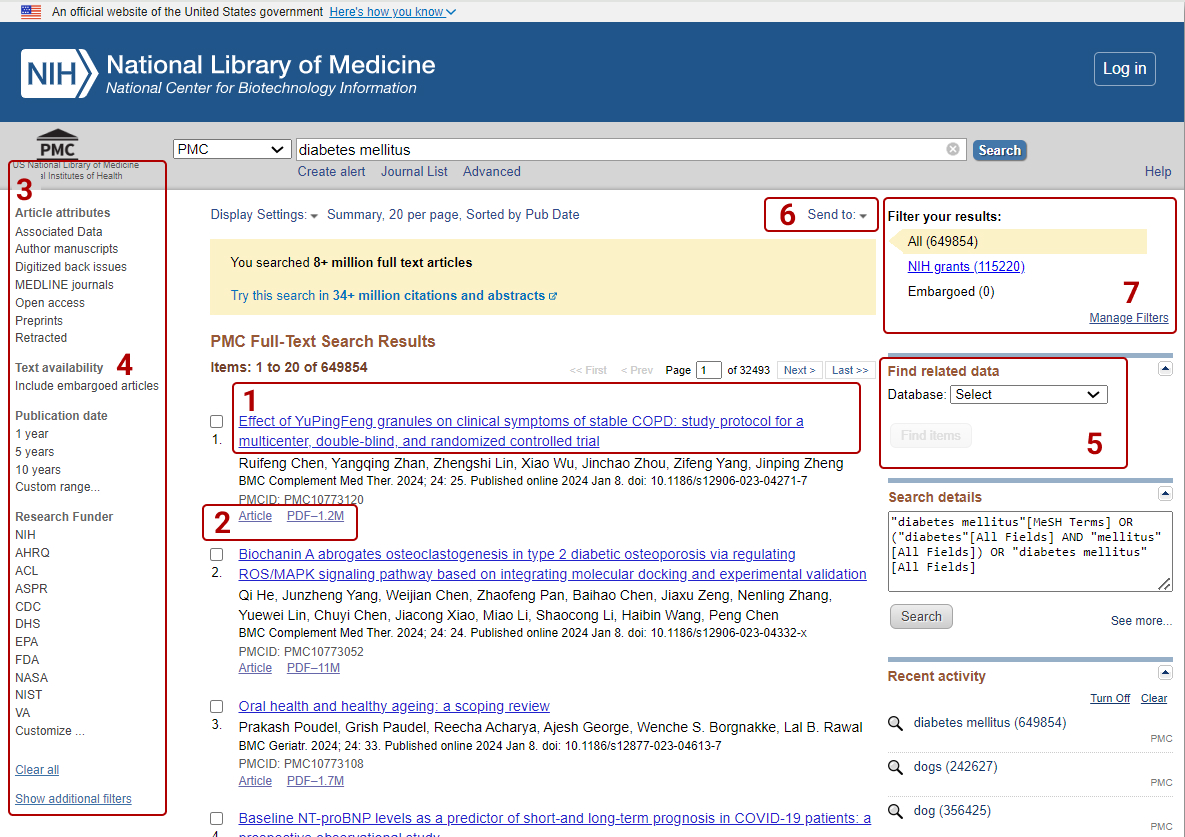
Customize Your Search Results Display
PMC search results initially display in a summary format with 20 results per page sorted by relevance.
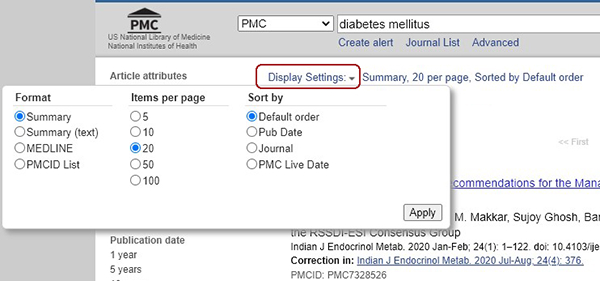
Use Display Settings to:
- Change the result format
- Change the number of items per page
- Change the sort order for your search results
You may change the sort order for search results using the Display Settings pull-down menu to select a different sort by setting:
- Default Order
- Publication Date
- Journal
- PMC Live Date
View and Edit Search Details
The PMC search program may modify your search terms to enhance your retrieval. Sometimes these changes may not match what you have in mind. For example, if you search for cystic fibrosis by its abbreviation cf, the cf search retrieves some articles that do not discuss cystic fibrosis. To see why PMC retrieved these articles, review the Search Details box to see how PMC translated cf to search for articles about cerebrospinal fluid or cf. (For additional information, see automatic term mapping and search rules.)
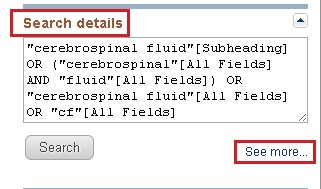
- Edit the search in the Search Details box by adding or deleting terms and then click the Search button just below the box.
- Click on "See more…" to see more detailed information about the query used to run the search as shown in the screenshot below.

From the Search Details window you can:
- Edit the search in the Query Translation box by adding or deleting terms and then click the Search button.
- Get a URL to bookmark this search for future use by clicking the URL button. Searches created by combining History search numbers should not be saved using the URL feature, because the search numbers are not persistent.
- Get a list of any Stopwords that were ignored. (A row not pictured in the screenshot below labeled Stopword(s) ignored will display if stopwords are found.)
- View the total number of results for the search by viewing the Result link; click on it to run the search.
- Learn how each term was translated using PMC's search rules and syntax by viewing the Translations area.
- View the search terms exactly as you entered them in the query box in the User query area and see whether there were any syntax errors.
![]() Tip: Focus Your Search and Use Filters to Decrease the Number of Search Results
Tip: Focus Your Search and Use Filters to Decrease the Number of Search Results
- Replace general search terms with more specific ones (e.g., search for low back pain instead of back pain).
- Add additional terms to your search.
- Use the sidebar filters to restrict your results by article attributes, text availability, publication dates, research funder, and search fields. (Note: Subsequent searches will be filtered until the selected filters are cleared.)
- Click Manage Filters in the right-hand Filter your results portlet to customize your My NCBI filter selections. (For details on using Filters in My NCBI, see Working with Filters in My NCBI Help). Details on setting up your own filters can be found in the Creating Custom Filters section.)
Save and Email Results and Searches
PMC offers a wide variety of methods to save search results. Use the Send to dropdown in order to:
- Save results to a file (may take several minutes for a large retrieval). The default for the Send to File feature is to save the entire retrieval unless you select specific results.
- Send results by e-mail. You may email up to 200 items at a time to a single email address. Your PMC results will be sent from the NCBI automatic mail server, sent by Entrez [nobody@ncbi.nlm.nih.gov]. Do not reply to this message. This is not a functioning customer service email address.
- Save results to a RSS feed. PMC does not currently support RSS feeds directly through the PMC search page. However, in PubMed you can create an RSS feed by using a search that restricts retrieval to the PMC subset if you include AND pubmed pmc[sb] in the query. Documentation is also available for creating a permalink in PubMed. Note: Some PMC article types are not accepted by PubMed and so will not be included in the RSS feed.
- Save results temporarily in your Clipboard. The Clipboard gives you a place to collect selected results from one or several searches. The Clipboard will be lost after 8 hours of inactivity on PMC or on any of the other Entrez databases.
- Save results permanently in My NCBI Collections (you must be signed in to My NCBI to use this feature). There is no limit to the number of collections you may store in My NCBI. In addition, collections can be made public to share with others. (See My NCBI Help Collections for more information.)
![]() Clipboard Tips
Clipboard Tips
- The maximum number of items that can be placed in the Clipboard is 500. If you select Clipboard from the Send to menu without selecting results using the check box, PMC will add all (up to 500 results) of your search results to the Clipboard.
- Adding the same article to the Clipboard multiple times will not result in duplicate entries in the Clipboard.
- PMC uses cookies to add your selections to the Clipboard. For you to use this feature, your Web browser must be set to accept cookies.
- Results in the Clipboard are represented by the search number #0, which may be used in Boolean search statements. For example, to limit the results you have collected in the Clipboard to author manuscripts, use the following search: “#0 AND author manuscript [filter]”. This does not affect or replace the Clipboard contents.
Use Advanced Search
Tools included on the Advanced Search page help users to: search for terms in a specific field, combine searches and build large, complex search strings, and compare the number of results for different queries. A link to the Advanced Search page is available by the search box.
Learn to: Search by a Specific Field | Browse the Index of Terms | View Your Search History
Search by a Specific Field
- From the "All Fields" drop-down menu, select the field you would like to search.
- Add terms from the builder to the query box to construct your search. The default Boolean operator is AND; if desired, choose OR or NOT from the pull-down menu.
- Once you have finished adding terms to the query box, click Search (or Add to History) to run the search.
You may also search a specific field -- and bypass automatic term mapping -- by adding a search tag to a term (see: Search field descriptions and tags). The search tag must be enclosed in square brackets.
Browse the Index of Terms
The Advanced Search Builder includes the Show Index List feature, which provides an alphabetical display of terms appearing in selected PMC search fields. You can browse by all fields or within specific fields such as MeSH Terms. The Show Index list will only display for fields that are compatible with this feature.
- Enter a term in the search box, then click Show Index.
- Scroll until you find a term you want to include in your search, and then highlight it to add it to the search box. The index displays an alphabetical list of search terms and the approximate number of citations for each term (the actual citation count is returned when the search is executed).
- Add terms from the builder to the query box to construct your search. The builder will automatically OR (and add parentheses) for multiple terms selected from the index.
View Your Search History
Your past searches appear on the Advanced Search page under History. This feature requires your web browser to accept cookies.
Descriptions of each column in the History table appear below:
Search. Searches are numbered in chronological order. Search numbers may be used in place of the search string itself when combining queries (e.g., #1 OR #2).
A repeated query will move to the top of History but will retain its original numbering.
Tip: Click the "Search number" to display additional options, including Boolean operators OR or NOT. Other menu options include:
- Delete from history
- Show search results
- Show search details
- Save in My NCBI
Add to Builder. Adding queries from History places the search string into the Query box to be used in the next search.
Query. This column shows previous search strings you entered.
Items Found. This is the total number of citations retrieved for that query. Click the number to run the search and see the results in PMC.
Tip: Use the "Add to history" link in Advanced search to display the items found before displaying the search results. To display the results, click the history "Items found" link.
Time. Timestamp of when the search was conducted.
To generate a CSV file of current History items, click "Download history". Please note, Microsoft Excel is typically unable to display or print more than a maximum of 1024 characters in a cell; therefore, you may want to open the CSV file with a text editor to display your complete searches.
Click "Clear History" to remove all queries from History; otherwise, History expires after 8 hours of inactivity.
View an Article
This section highlights some of the key functionality available in PMC's article display.
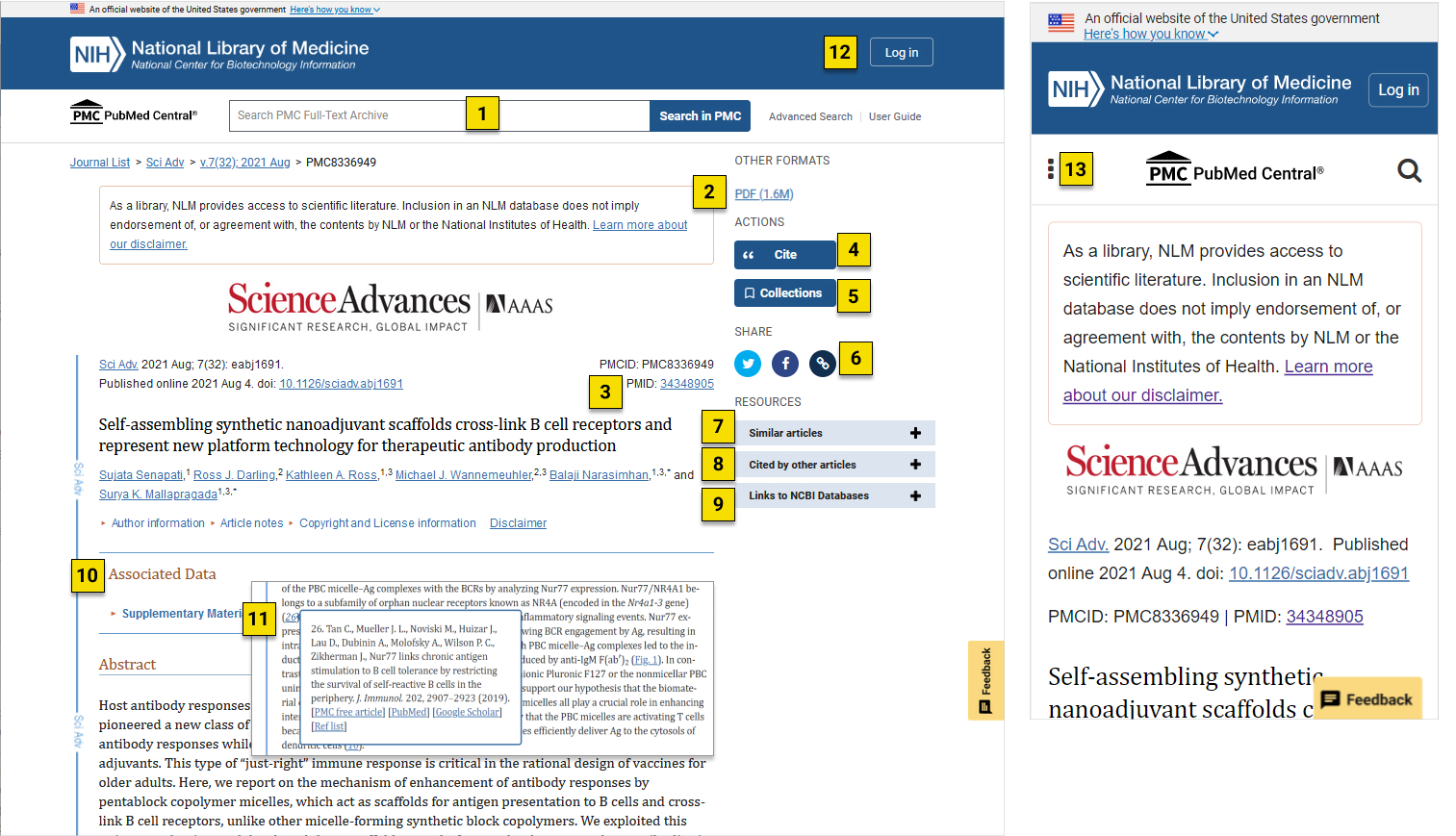
If you want to
-
Search for full text articles in PMC: The search bar supports search across the articles in the PMC archive. To search other NCBI databases, use the search bar on the NCBI homepage or on PMC search results pages.
-
View the article in other formats: See the “Other Formats” section at the top of the right-hand column to access the article as a PDF.
-
View the corresponding PubMed record: Click on the PMID link.
-
Get a formatted citation of the article: Click on the blue “Cite” button in the “Actions” section in the right-hand column to get formatted citation information.
-
Save an article to a My NCBI collection: Click the blue “Collections” button in the “Actions” section in the right-hand column to add an article to any of your collections in My NCBI. When an article has been added to a collection, the icon in the button turns white. You can also use this button to create a new collection before adding an article to it.
-
Share an article: Click on a social media button or the link button in the “Share” section in the right-hand column.
-
View articles similar to the article you are viewing: Click “Similar articles” to open the section and see a list of articles from PubMed that are similar to the one you are reading. Click an article title to view the record in PubMed, or click the "See all in PubMed" link to see the full list of similar articles available from PubMed.
-
View articles that cite the article you are viewing: Click “Cited by other articles” to open the section and see a list of articles from PubMed that cite the one you are reading. Click an article title to view the record in PubMed, or click the “See all in PubMed” link to see a full list of articles available from PubMed.
-
Access links to related content in other NCBI databases: Click “Links to NCBI Databases” to open the section and see available links to related records in other NCBI databases. Click on the name of the NCBI database to navigate to that resource.
-
Find data related to the article: The Associated Data box will display in articles that include data citations, data availability statements, or supplementary materials. You can also find links to applicable NCBI databases in the "Links to NCBI Databases" section in the right-hand column or in the "Related information" section of an article’s corresponding PubMed record.
-
View references within the article: Hover over or click on any linked reference in the article to view the complete reference list entry.
-
View your recent activity on the PMC site: You can find details on previous searches from your session by clicking on “Advanced search” next to the search bar. You may also visit your My NCBI dashboard to view recent activity.
-
Access similar features on mobile and smaller screens: Click the “three dot” menu in the upper left-hand corner of an article page to see a list of these features on mobile devices and when you use a narrow browser window on a desktop.
You can also click on an author's name to search for other publications by that author in PubMed.
Summary/Page Browse display
Many articles from the Back Issue Digitization Project are viewable in a Summary/Page Browse format (for example, PMC2483210). The full text of these articles is also available in PDF format (as a scanned copy of the original print version). Some of these articles include a Selected References section offering links to citation records in PubMed or to other PMC articles.
Cite an Article
The Citation Exporter makes it easy to retrieve either styled citations that you can copy/paste into your manuscripts or download into a format compatible with your bibliographic reference manager software. You can access the citation by
- clicking the "Cite" button on an article record
When, clicked, this opens a pop-up window that you can use to copy and paste citations formatted in AMA (American Medical Association), MLA (Modern Language Association), APA (American Psychological Association), and NLM (National Library of Medicine). In addition, the box has links at the bottom that can be used to download the citation information in NBIB format.
Search Field Descriptions and Tags
Search field descriptions and their corresponding tags are listed in the table below. Please note, however, that the following search tags apply only to articles that have been indexed by PubMed/MEDLINE: MeSH Major Topic [MAJR], MeSH Subheadings [SH], MeSH Terms [MH], Grant Number [GR], EC/RN Number [RN], and Supplementary Concept [NM]. Use of these tags will restrict the retrieval of search results to the MEDLINE-indexed subset of PMC.
Tip: See an alphabetical list of all the search terms for a particular search field by the index in Advanced Search Builder.
Abstract [ab]
Includes all words and numbers in the abstract of an article. English language abstracts are taken directly from the published article. If an article does not have a published abstract, PMC does not create one.
Accession [accn]
Includes accession numbers from the GenBank sequence database that are cited in PMC articles.
Acknowledgements [ack]
Includes all words in the acknowledgement section of an article (e.g., “National Institutes of Health[ack]”).
Affiliation [ad]
Includes the institutional affiliation and address (including email address, when available) of the authors of the article as it appears in the journal. This field can be used to search for work done at specific institutions (e.g., "mayo[ad] AND clinic[ad]").
All Fields [all] or [All Fields]
Includes all searchable PMC fields. However, only terms where there is no match found in one of the Translation tables or Indexes via the automatic term mapping process will be searched in All Fields.
Author [au]
To search for an author, enter the last name followed by a space and up to the first two initials followed by a space and, if applicable, a suffix abbreviation. Do not include a period or comma after the last name (e.g., "fauci as or o'brien jc jr"). Initials and suffixes may be omitted when searching.
PMC automatically truncates on an author's name to account for varying initials, e.g., o'brien j [au] will retrieve o'brien ja, o'brien jb, o'brien jc jr, as well as o'brien j. To turn off this automatic truncation, enclose the author's name in double quotes and qualify with [au] in brackets, e.g., "o'brien j"[au] to retrieve just o'brien j.
See Full Author Name [fau] below for more information on author searching.
Article Body - All Words [article]
Includes all words and numbers in the body of an article except for the Abstract and References.
Article Body - Key Terms [kwd]
Includes all key terms in the body of an article except for the Abstract and References.
Digital Object Identifier [doi]
A unique string that identifies a piece of intellectual property in an online environment. Many publishers assign DOIs to their online full text articles.
EC/RN Number [rn]
EC/RN numbers are assigned by:
- The Food and Drug Administration (FDA) Substance Registration System for Unique Ingredient Identifiers (UNIIs), e.g., Y92OUS2H9B
- The Enzyme Commission (EC) to designate a particular enzyme, e.g., EC 1.1.1.57
- The Chemical Abstracts Service (CAS) for Registry Numbers, e.g., 2751-14-6
The EC/RN number search field includes both the Registry Number and the Related Registry Number (available in the NLM MeSH Browser).
Electronic Publication Date [epubdate]
The date of the electronic publication. Dates or date ranges must be entered using the format YYYY/MM/DD [epubdate] (e.g., 2021/04/06 [epubdate]). The month and day are optional (e.g., 2021 [epubdate] or 2021/03 [epubdate]). To enter a date range, insert a colon (:) between the dates (e.g., 2020:2021 [epubdate] or 2021/01:2021/04 [epubdate]).
Entrez Date [edat]
The date the article was added to the PMC database. Search results are displayed in Entrez Date order, i.e., last in, first out.
Figure/Table Caption [capt]
Includes all words and numbers in the figure and table captions of an article.
Filter [filter]
Technical tags used by PMC to qualify results. See the Search PMC sections for examples of tagged search filters.
Full Author Name [fau]
The full author names from all articles for which full names are provided to PMC from the publisher. Full author searching can be entered in natural or inverted order, e.g., “julia s wong” or “wong julia s”. See Author [au] for more information on author searching.
Grant Number [gr]
The grant number search field includes research grant numbers, contract numbers, or both that designate financial support by agencies of the US PHS (Public Health Service), and other national or international funding sources. The four parts of the grant data are:
- number, e.g., LM05545
- PHS 2-character grant abbreviation, e.g., LM
- institute acronym, e.g., NLM NIH HHS
- country, e.g., United States
Each individual grant part can be searched using [gr], e.g., NIH[gr]
More information about NIH grant numbers and tips for searching:
NIH grant numbers, e.g., 5R01CA101211-03, typically have three main parts:
- A prefix that indicates the type of grant, e.g., 5R01.
- An 8-character serial number consisting of a 2-letter NIH institute/center code and a 6-digit number, e.g., CA101211.
- A suffix that includes additional data such as grant year.
To search for an individual NIH grant number, use the 8-character serial number and the [gr] tag (e.g., ca101211[gr]).
Tip: For a broader search, use the 2-letter grant code assigned to an agency and the [gr] tag (e.g., ca[gr]). For the broadest search, use the agency abbreviation and the [gr] tag (e.g., nci[gr]). See Grant codes and agency abbreviations used in grant numbers for help determining the agency abbreviation using the grant code.
See also Funding Support and Acknowledgements for additional information.
Issue [issue]
The number of the journal issue in which the article is published.
Journal Title [ta] or [journal]
The journal title abbreviation, full journal title, or ISSN number (e.g., J Biol Chem, Journal of Biological Chemistry, 0021-9258). If a journal title contains parentheses or brackets, enter the name without the parentheses or brackets, e.g., Proc (Bayl Univ Med Cent) as "Proc Bayl Univ Med Cent".
The PMC Journal List is available to browse journal titles, holdings and embargo information. Or use the Journals Database look up the full name, abbreviation, and ISSN number of a journal.
MeSH Major Topic [majr]
A MeSH term that is one of the main topics discussed in the article. See MeSH Terms below.
MeSH Subheadings [sh] or [subHeading]
MeSH Subheadings are used with MeSH terms to help describe more completely a particular aspect of a subject. For example, the drug therapy of asthma is displayed as asthma/drug therapy. See MeSH/Subheading Combinations.
The MeSH Subheading field allows users to "free float" Subheadings, e.g., "hypertension [mh] AND toxicity[sh]".
MeSH Subheadings automatically include the more specific Subheading terms under the term in a search. To turn off this automatic feature, use the search syntax [sh:noexp], e.g., "therapy [sh:noexp]".
In addition, you can enter the MEDLINE two-letter MeSH Subheading abbreviations rather than spelling out the Subheading (e.g., dh[sh] = diet therapy [sh]). See PubMed Help: MeSH Subheadings for a full list of abbreviations.
MeSH Terms [mh] or [MeSH Terms]
NLM's Medical Subject Headings controlled vocabulary of biomedical terms that is used to describe the subject of each journal article in MEDLINE. MeSH contains more than 23,000 terms and is updated annually to reflect changes in medicine and medical terminology. MeSH terms are arranged hierarchically by subject categories with more specific terms arranged beneath broader terms. Entrez allows you to view this hierarchy and select terms for searching in the MeSH database.
Skilled subject analysts examine journal articles and assign to each the most specific MeSH terms applicable, typically 10 to 12. Applying the MeSH vocabulary ensures that articles are uniformly indexed by subject, whatever the author's words.
Notes on MeSH Terms and Major MeSH Topic Search Fields:
To search the term only as a MeSH term, it must be tagged using the search field, e.g., [mh] for MeSH Terms or [majr] for MeSH Major Topic. A tagged term is checked against the PMC MeSH translation table and mapped to the appropriate MeSH term. Some concepts may map to two or more MeSH terms. To turn off this mapping, enclose the MeSH term in double quotes and tag with [mh], e.g., "cold"[mh].
MeSH terms are arranged hierarchically by subject categories with more specific terms arranged beneath broader terms. MeSH terms in PMC automatically include the more specific MeSH terms in a search. For more detailed information about MeSH vocabulary including the hierarchical structure, please see the MeSH home page.
MeSH/Subheading Combinations:
To directly attach MeSH subheadings, use the format MeSH Term/Subheading, e.g., "neoplasms/diet therapy". You may also use the MEDLINE two-letter MeSH subheading abbreviations, e.g., neoplasms/dh. The [mh] tag is not required, however [majr] may be used, e.g., "plants/genetics[majr]". Only one subheading may be directly attached to a MeSH term.
For a MeSH/Subheading combination, PMC always includes the more specific terms arranged beneath broader terms for the MeSH term and also includes the more specific terms arranged beneath broader subheadings. The broader subheading, or one of its subheadings, will be directly attached to the MeSH term or one of its subheadings. For example, "hypertension/therapy" also retrieves "hypertension/diet therapy"; "hypertension/drug therapy"; "hypertension, malignant/therapy"; "hypertension, malignant/drug therapy", and so on, as well as "hypertension/therapy".
To turn off the automatic inclusion of the more specific terms, use the syntax [field:noexp], e.g., hypertension[mh:noexp], or hypertension[majr:noexp], or hypertension/therapy[mh:noexp]. The latter example turns off the more specific terms in both parts, searching for only the one Subheading therapy attached directly to only the one MeSH term hypertension.
MeSH terms can be selected for searching in the drop-down menu in the Advanced Search Builder.
Methods - Key Terms [meth]
Key terms from the methods section of the article abstract.
Organism [orgn]
Contains the scientific and common names for the organisms in the NCBI taxonomy database that are found in PMC articles. The NCBI taxonomy database only includes species that are represented in the public sequence databases, so many of the organisms mentioned in PMC articles will not be found in this index. To cut down on false hits, matches to scientific names are required to add PMC articles to this index - common names in this field will only retrieve articles that mention the corresponding scientific name.
By default, the PMC organism search is "unexpanded" and does not include more specific terms. The query mammalia[orgn] will only retrieve articles that explicitly mention mammalia. The query mammalia[orgn:exp] will retrieve articles that mention any of the species of mammals.
Organism Unsynonymized [orgn_nosyn]
Organism names that are identified as synonyms in the NCBI taxonomy database will retrieve the same set of articles in the PMC Organism index (e.g., "Danio rerio[orgn]" = "Brachydanio rerio[orgn]"). The Organism unsynonymized index will only retrieve articles that use the exact name as given.
Pagination [pg]
Enter only the first page number on which the article appears. The result will display the full pagination of the article, but this field is searchable using only the first page number.
PMC Live Date [pmclivedate]
Date the article was first available in PMC. Dates or date ranges must be entered using the format YYYY/MM/DD, e.g. "2021/04/06[pmclivedate]". The month and day are optional (e.g., "2021[pmclivedate]" or "2021/03[pmclivedate]"). To enter a date range, insert a colon (:) between each date (e.g., "2020:2021[pmclivedate]" or "2021/01:2021/04[pmclivedate]").
Publication Date [pubdate]
The date that the article was published. Dates or date ranges must be searched using the format YYYY/MM/DD, e.g. "1998/03/06[pubdate]". The month and day are optional (e.g., "2021[pubdate]" or "2021/03[pubdate]").
To enter a date range, insert a colon (:) between each date (e.g., "2019:2021[pubdate]" or "2021/01:2021/04[pubdate]").
Use the following format to search X days, months, or years immediately preceding today's date where X = numeric value:
- "last X days"[pubdate]
- "last X months"[pubdate]
- "last X year"[pubdate]
Tip: The display of the publication date depends on the publication format of the journal (e.g., electronic, print). Some journals include just the year, whereas others include the year plus month or year plus month plus day. Some journals use the year and season (e.g., Winter 2021). The publication date in the citation is recorded as it is provided to PMC from the publisher. It is recommended that you search only by year (e.g., "2021[pubdate]" or "2019:2021[pubdate]").
PubMed ID [pmid]
Unique identifier for the PubMed record for a PMC article.
Reference [refr]
Includes words and numbers in the titles in an article references section.
Reference Author [refa]
Includes authors cited in an article references section. PMC references do not list the full author name. The format to search for a reference author is the same as article Author searching.
Section Title [sect]
Includes words and numbers in an article section title.
Supplementary Concept [nm]
Includes chemical, protocol or disease terms. Synonyms to the supplementary concepts will automatically map when tagged with [nm]. This field was implemented in mid-1980; however, many chemical names are searchable as MeSH terms before that date.
Text Word [tw] or [Text Word]
Includes all words and numbers in the title, abstract and article body, as well as in table and figure captions and in the article reference section.
Title [ti]
Words and numbers included in the title of an article.
Volume [volume]
The number of the journal volume in which an article is published.
Appendices
Automatic Term Mapping | Stopwords | Translation Tables | Author Index | Cookies | Character Conversions | PMC URL Format
Automatic Term Mapping
Terms not followed by a Search field tag that are entered in the Search box are matched (in this order) against the PMC MeSH (Medical Subject Headings) translation table, the Journals translation table, the Full Author translation table, and the Author index.
When a match is found for a term or phrase in a translation table the mapping process is complete and does not continue to the next translation table.
![]() Tips:
Tips:
- If no match is found, PMC breaks apart the phrase and repeats the automatic term mapping process until a match is found.
- PMC ignores stopwords in searches. See PubMed Help: Stopwords for a full list of stopwords.
- If there is still no match, the individual terms will be combined (with AND) and searched for in all fields.
- See the Search details box to verify how your terms are translated.
Report Problems with Automatic Term Mapping:
If you want to report a translation that does not seem accurate for your search topic, please write to the PMC Help Desk with the information.
Stopwords
PMC searches use the same stopwords that are used in PubMed. Stopwords are common, but uninformative words such as "a" or "about" that are eliminated from searches. See PubMed Stopwords for the list.
Translation Tables
Automatic term mapping makes use of three translation tables MeSH (Medical Subject Headings) translation table, a Journals translation table, the Full Author translation table.
PMC MeSH Translation Table
The PMC MeSH translation table contains:
- MeSH terms
- The See-Reference mappings (also known as entry terms) for MeSH terms
- MeSH Subheadings
- Terms derived from the Unified Medical Language System (UMLS) that have equivalent synonyms or lexical variants in English
- Supplementary concept (substance) names and their synonyms
If a match is found in this translation table, the term will be searched as MeSH (which includes the MeSH term and any specific terms indented under that term in the MeSH hierarchy), and in all fields. For example, if you enter "vitamin c" (without quotes) in the query box, PMC will translate this search to: "ascorbic acid"[MeSH Terms] OR vitamin c[Text Word]
Journals Translation Table
The Journals translation table contains:
- full journal title
- title abbreviation
- ISSN number
These will automatically map to the journal abbreviation that is used to search journals in PMC. For example, if you enter the journal title "annals of botany" (without quotes) in the PMC Search box and check the Search details you will see it translate to: '"Ann Bot"[Journal] OR "annals of botany"[All Fields]'
Full Author Translation Table
The Full Author translation table contains full author names from all articles for which full names are provided to PMC from the publisher.
![]() Tips:
Tips:
- A comma following the last name for searching is optional. For some names, however, it is necessary to distinguish which name is the last name by using the comma following the last name, e.g., "james, ryan".
- Omit periods after initials and put all suffixes at the end, e.g., vollmer charles jr
- Initials and suffixes are not required. If you include a middle initial or suffix, you will only retrieve results for articles that were published using the middle initial or suffix.
- To distinguish author initials that may match a full author name use the [fau] search tag, e.g., "peterson do[fau]".
Author Index
If the term is not found in the PMC MeSH translation table or the Journals translation table and is not a single term, PMC checks the author index for a match. When combining multiple authors, to avoid a match with full author names, include initials or use the [au] search tag, e.g., ryan[au] AND james[au].
Cookies
A "cookie" is information stored by a web server on your computer. See the NLM Privacy Policy for additional information.
In the case of PMC, cookies are used to store information about your interactions that may be needed later to perform a particular function.
To use interactive features, you need to enable cookies on your computer. Please consult your browser's Help for information on enabling cookies.
If you have problems using cookie-dependent features of PMC even after enabling cookies, possible reasons may include:
- Cookies are blocked by your provider or institution. Check with your Internet provider and/or the system administrator at your institution to see if cookies can be accepted.
- Your computer's date and time settings are incorrect. Check your computer's time settings to ensure that they are correct.
Character Conversions
When running a search that includes special characters (e.g., pound sign, dollar sign), PMC uses certain characters to have specific meaning, whereas others are converted to spaces. (See PubMed Character Conversions for more information.) However, in the abstracts and full text of PMC articles, all characters are represented as accurately as possible
PMC URL Format
PMC's URL format is consistent with most other NCBI sites.
In general, the first URL path segment will identify the resource type. Subsequent path segments identify the specific resource, and sometimes sub-resources. Query string parameters are used to filter or refine results, and to specify the response format.
In many cases, there are multiple URLs that will access the same resource. In these cases, we identify one as the canonical URL (shown bold in the table below), and use of the ancillary URLs will cause a redirect to the canonical one.
| Resource type | URL(s) |
|---|---|
| List of journals | /journals/ |
| List of journals matching search | /journals/?term=respiratory |
| A specific journal archive |
/journals/2/ /journals/domain/pnas/ /journals/jrid/32141/ /journals/issn/1091-6490/ /ivip/1091-6490/ |
| Latest issue | /journals/2/latest/ |
| Issue |
/issues/157490/ /ivip/0021-9738/117/8/ |
| Article full text HTML |
/articles/PMC2814059/ /articles/PMC2814059 /articles/2814059/ /articles/2814059.3/ /articles/pmid/20126278/ /articles/doi/10.1371/currents.RRN1147 /ivip/0021-9738/117/9/2380/ Note: Unlike the other formats, the DOI format above does not allow an optional slash at the end because DOIs can contain slashes. A trailing slash would be interpreted as being part of the DOI. |
| Article full text PDF | /articles/PMC2150930/pdf/ |
| Figure | /articles/PMC2278217/figure/F5/ |
| Table | /articles/PMC2278217/table/T1/ |
| Article manuscript | /articles/mid/NIHMS20955/ |
| Cited-by list | /articles/PMC369838/citedby/ |
| URLs are relative to www.ncbi.nlm.nih.gov/pmc. The URL formats shown in bold identify the canonical URLs; use of the ancillary URLs will cause a redirect to the canonical URL. Note that the trailing slash is optional (except for the DOI format as noted above, where a trailing slash would be interpreted as being part of the DOI). The canonical URL format will almost always end in a trailing slash. |
|
