Self-Configuration
NCBI's web servers send data to Cn3D using the MIME type application/vnd.ncbi.cn3d. (Up to version 4.3, Cn3D used the MIME type chemical/ncbi-asn1-binary.) Many modern browsers will let you choose an application when downloading a file with a new MIME type for the first time. If your browser gives you an option to "open with," point it to the Cn3D application in the folder where you installed Cn3D 4.3.1. You will often also be given an option to automatically launch that application in the future.
To test whether your configuration is working after installing Cn3D, click on the image below, which should launch Cn3D 4.3.1 and should show a structure and viewpoint very like what's shown in this image:
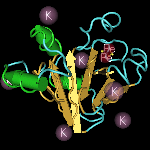 Click here to test Cn3D!
Click here to test Cn3D!
If Cn3D 4.3.1 does not launch via the test image, look below for hints on how to set up specific browsers. You may need to consult your system administrator for help.
Configuring Internet Explorer
On Windows, this should be done by the installer. If not, you'll need
to set up a new file type in Explorer that associates the extension ".cn3"
with the MIME type application/vnd.ncbi.cn3d and the Cn3D.exe
application. (Up to version 4.3, Cn3D used the MIME type: chemical/ncbi-asn1-binary. As of version 4.3.1, Cn3D uses the MIME type: application/vnd.ncbi.cn3d. For users upgrading to version 4.3.1, it may be necessary re-associate the .cn3 file extension with this new MIME type.)
Configuring Firefox
Firefox allows you to configure a "download action" to automatically open the downloaded file in Cn3D by checking the "Do this automatically for files like this from now on" box in the download dialog window. (See https://support.mozilla.org/en-US/kb/change-firefox-behavior-when-open-file for details.) To subsequently change this behavior in Firefox (or reconfigure it to open in Cn3D 4.3.1 instead of an earlier version), go to its File:Preferences panel, and select the Applications tab. In the Content Type column, click on the action corresponding to .cn3 files and select an alternative action from the pulldown menu.
Note to Macintosh Users:
Configuring helper applications on browsers under OSX seems to be difficult or impossible. In particular, Safari has no mechanism at all for configuring helper applications. This behavior is a considered a security feature on Mac computers, and not particular to Cn3D. However, you should be able to save data files to the desktop or a download folder and either a) drag & drop files onto the Cn3D icon, b) Ctrl-click on the .cn3 file and select Cn3D.app from the "Open With" popup menu, or c) double-click on the .cn3 file (if the file-type association has already been established) to launch it manually.
|